Have you forgotten your password or simply want to change it? In this article we will show you how to successfully reset your password.
Scenario 1:
- You can start by clicking on the Reset Forgotten Password option on the Login page.
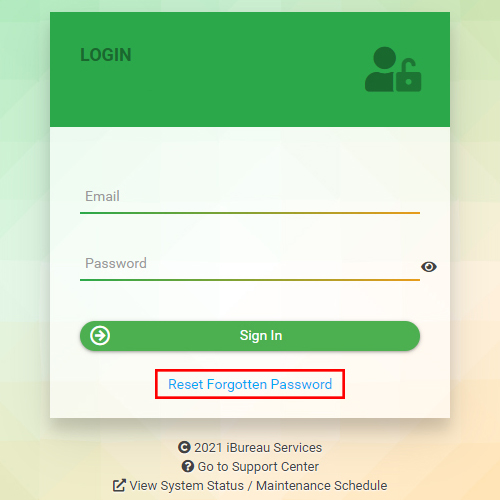
- The following Password Reset screen will appear.

- Fill in your email address and solve the "I'm not a robot" security step (Captcha), by clicking on the tick box as shown below.
- Once you have successfully completed the security step, click on the Request Password Reset button.

- A Success message will be shown.

- An email will also be sent to you, with a link to reset your password.
- Please note that this link can only be used One (1) time - as a security measure to keep your account safe.
- In case you open the link and close it by accident without resetting the password, you will have to re-do the process from Step 1, to receive a new password reset link.

- Once you have clicked on the link mentioned in the previous step, a New Password screen will be opened.
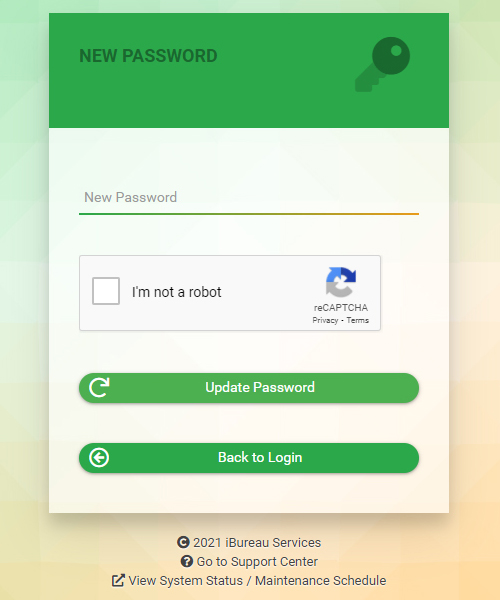
- Fill in your new password and click on the tick box (as you have done in Step 2), to solve the Captcha security setting.
- Once you are happy with your new password (and the security measure has been approved), click on the Update Password button to finish the process.
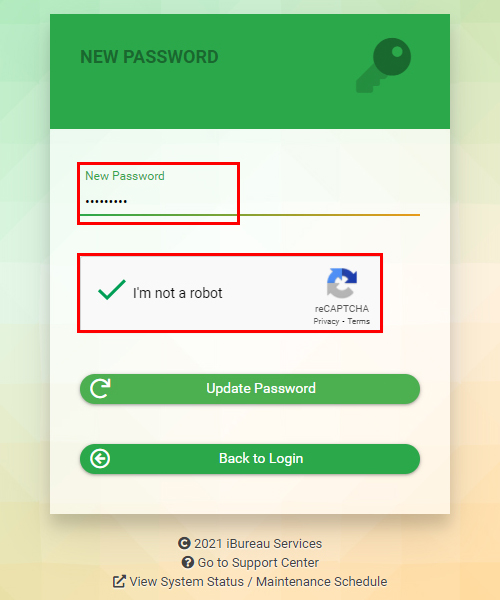
- You will get a message that you can log in with your new password.

Scenario 2:
Changing your password/customizing your current password while being logged in:
- To change your current password, click on the My Profile button in the top-right corner of your screen as shown here:

- You will be brought to a new page where you can see your Account/Profile details.
- Click on the Change Password button.
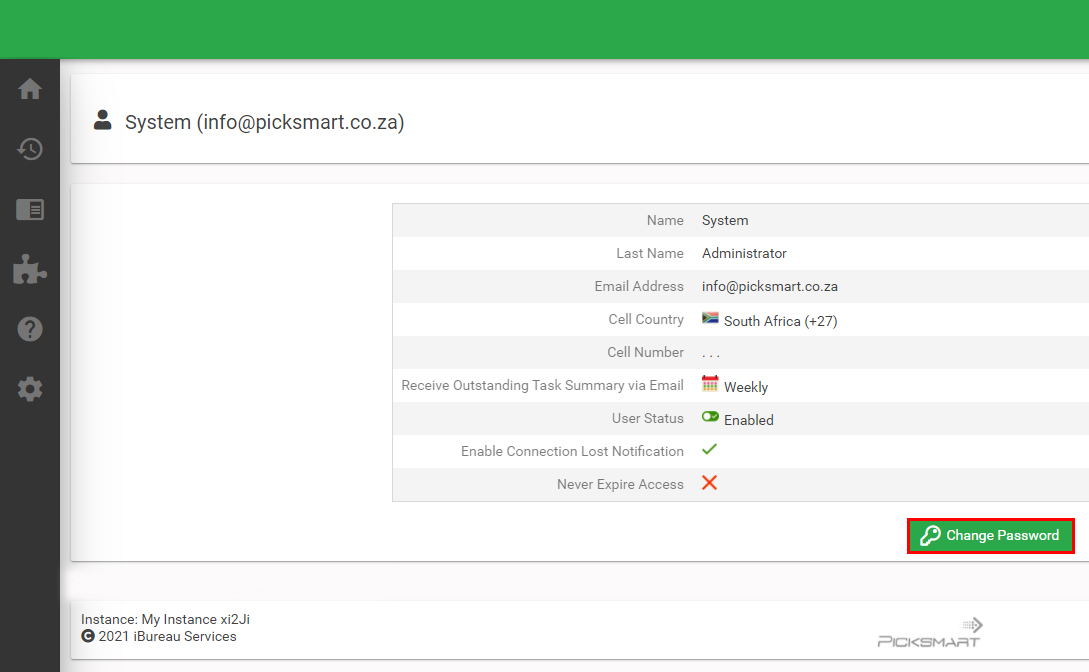
- Simply type in your new password and select Change Password, to finalize the changes.


